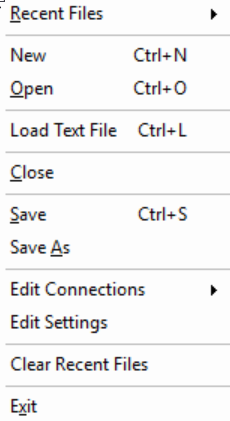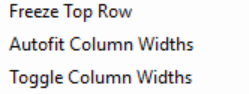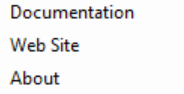RS Spreadsheet Viewer
Overview
The RS Spreadsheet Viewer is a very lightweight spreadsheet viewing and editing application implemented using the Reogrid open source spreadsheet control.
File formats supported include Excel 97, Comma Separated Variable - CSV (currently comma separated delimiters only) and Reogrid (Reogrid is an XML format).
Text files can also be loaded in to a new spreadsheet as well from the File menu.
The application can also perform SQL data queries and optionally forward the results to a new interactive Workbook.
Download Link
setup-rsspreadsheetviewer.exe
Installation and Usage
Download and run the installer (As Administrator) to unzip the application to the C:\Program Files (x86)\RS\RSSpreadsheetViewer directory. The directory will get automatically created.
Windows system requirements: The application requires .Net 2.0, 3.5 and 4.0.
After installation, run the program from Windows explorer, from Start/Run or by creating a shortcut to run the following program:
C:\Program Files (x86)\rs\RSSpreadsheetViewer\RSSpreadsheetViewer.exe
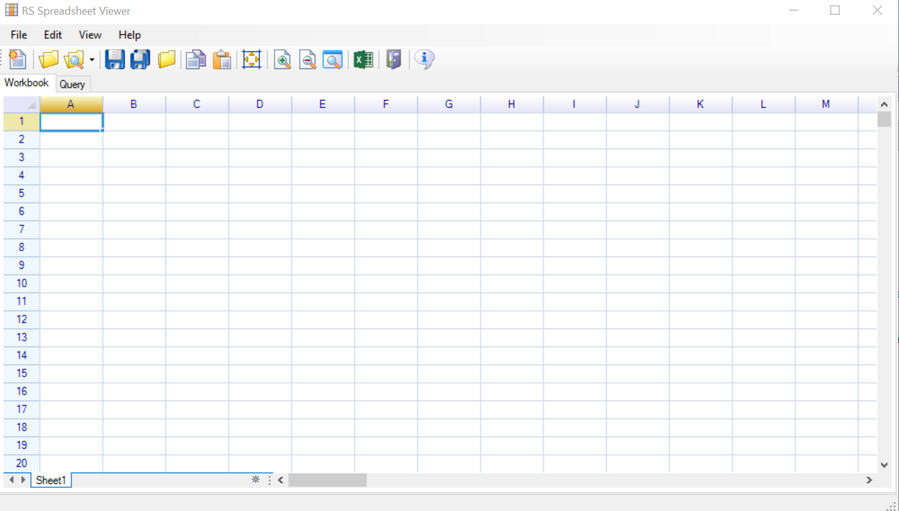
RS Spreadsheet Viewer Main Window Workbook Tab
This tab is used to view or work with an existing document to make changes.
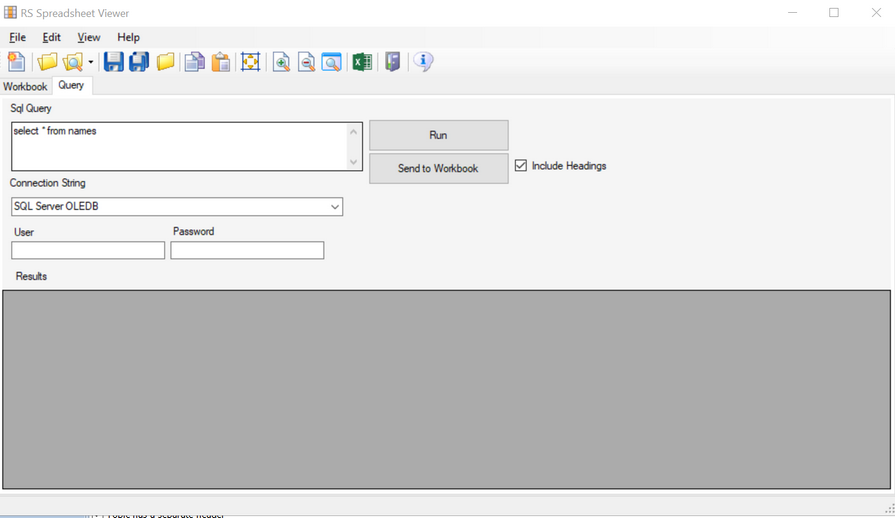
RS Spreadsheet Viewer Main Window QueryTab
This tab is used to query a database using SQL and then optionally send the results in to a new Workbook document.
Query Form Fields
Sql Query - Enter an SQL query to execute.
Connection String - Select a pre-defined connection string in the connection settings file. Connection Settings can be edited from the File menu.
User - Enter user name. If the special keyword @@USER is placed anywhere in the connection settings file for the current connection string configuration, the user name will be replaced at run time. This is a good way to keep your user ID and password information safe by not storing it as a part of a pre-configured connection string.
Password - Enter user password. If the special keyword @@PASSWORD is placed anywhere in the connection settings file for the current connection string configuration, the user password will be replaced at run time. This is a good way to keep your user ID and password information safe by not storing it as a part of a pre-configured connection string.
Run button - This button runs the selected query and places the results in the Results grid.
Send to Workbook - This button will send any existing data from the Results grid to a new Workbook.
Include headings - Check this option if you want field names in the first row of the new workbook. Normally this setting will be enabled. .
Menu Options
File Menu
New - Create new empty file.
Open - Open existing Excel 97 (xlsx), CSV (comma separated only) or Reogrid file
Load Text File - Read text file in to a single field (Column A)
Close - Close file
Save - Save file changes to currently open file.
Save As - Save file changes to a new file
Edit Connections - Edit existing ODBC connections XML file
Edit Settings - Edit application settings XMLfile
Clear Recent Files - Clear the recent files menu
Exit - exit program
Edit Menu
Copy - Copy selected cells/rows
Paste - Paste selected cells/rows
View Menu
Freeze Top Row - Toggle option to freeze or unfreeze the top spreadsheet heading row.
Autofit Column Widths - Convenience option to autosize worksheet columns based on cell content.
Toggle column widths - Convenience option to toggle between different column widths and autofit.
Help Menu
Documentation - Visit documentation link.
Web Site - Visit web site
About - Information about the application and version.