Snippet Keeper
Overview
The Snippet Keeper software utility is a .Net application designed as a place to store standard text snippets, code snippets, notes, web site links or any other text based info you want to keep in a central location for quick location and re-use.
The project uses SQLite as its central database store.
A unique feature of this project is that it also contains a Snippet Keeper API Class library that can be used within your own x86 .Net projects as a source for code snippets.
Download Link
setup-SnippetKeeper.exe
Installation and Usage
Download the install the software from the above link.
Run the EXE as Administrator to unzip program files to:
C:\Program Files (x86)\RS\SnippetKeeper
To run the program, select Start/Run and execute the following program:
C:\Program Files (x86)\RS\SnippetKeeper\SnippetKeeper.exe
Use File/Open menu to open the empty database provided or create a new one with a .db extension
Existing file: C:\Program Files (x86)\RS\SnippetKeeper
Application Menus
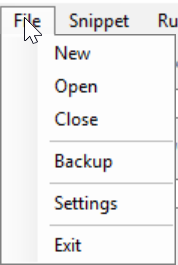
File Menu
New
Create a new snippet database. Use .db for the SQLite database extension.
Open
Open an existing snippet database file to work with.
Close
Close current snippet database.
Backup
Back up currently open database into the C:\Program Files (x86)\RS\SnippetKeeper\BACKUPS folder with a unique timestamped file name. Automatic database backups happen on file open as well unless you turn off the automatic backup option.
Settings
Edit application configuration file. After saving settings, restart application for new settings to take effect.
Exit
Exit program

Snippet Menu
New
Create new snippet
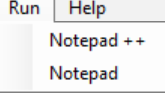
Run Menu
The run menu can run up to 3 user defined applications set in the config file. By default Windows Notepad and Notepad++ are hooked up if they are installed.
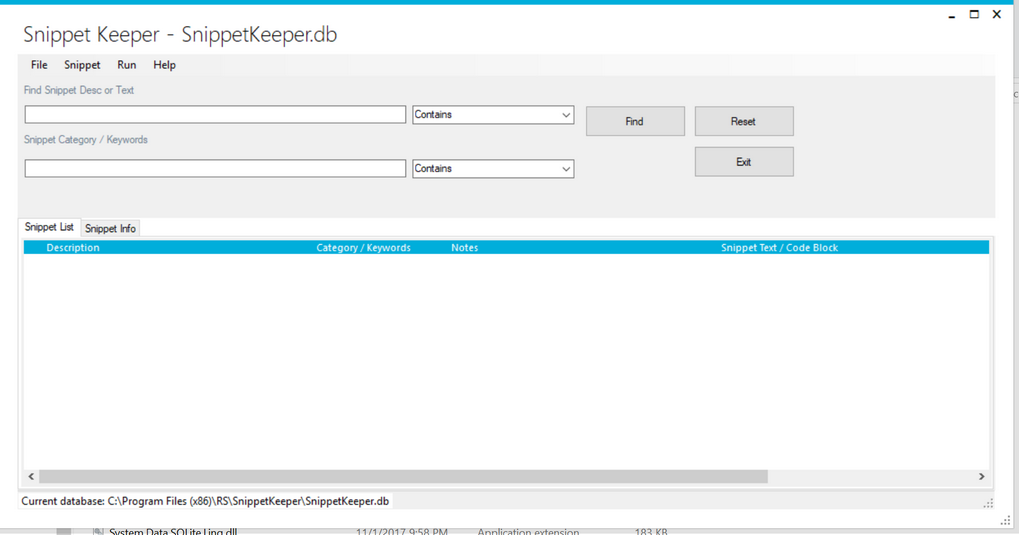
Snippet Keeper Main Window with Snippet List Grid
Searching for snippets by Snippet Desc or Snippet Text
To locate a snippet, enter information you want to locate from the snippet description or the snippet text itself into the Find Snippet Desc or Text field.
Then select Contains to find the text anywhere in the field values, Starts With to find entries with text that starts with the selected value or Exact Match to find values that match exactly. Generally selecting Contains should work depending how you categorize your snippets.
After entering criteria, press the Find button to search the snippet database. Results will be shown in the grid. Double-click or right-click a snippet to view its information.
Searching for snippets by Snippet Category / Keywords
To locate a snippet by category or keywords, enter category or keyword information you want to locate in to the Snippet Category / Keywords field.
Then select Contains to find the text anywhere in the field values, Starts With to find entries with text that starts with the selected value or Exact Match to find values that match exactly. Generally selecting Contains should work depending how you categorize your snippets.
After entering criteria, press the Find button to search the snippet database. Results will be shown in the grid. Double-click or right-click a snippet to view its information.
Snippet Search Buttons
Find
Search for snippets
Reset
Clear search fields.
Exit
Exit application
Snippet Results Grid Right-Click Options
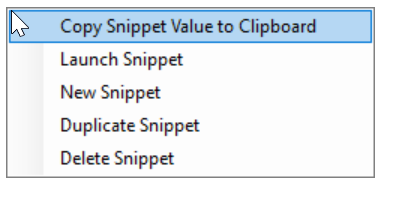
Copy Snippet Value to Clipboard
Copy highlighted snippet text to the clipboard.
Launch Snippet
If you enter a single data line that contains a web site address starting with http:// or https:// or contains an actual program file shortcut to an EXE, use this option to launch the application or link associated with the highlighted snippet.
New Snippet
Create a new snippet
Duplicate Snippet
Duplicate highlighted snippet with a description prefixed with: (Copy).
Delete Snippet
Delete highlighted snippet.
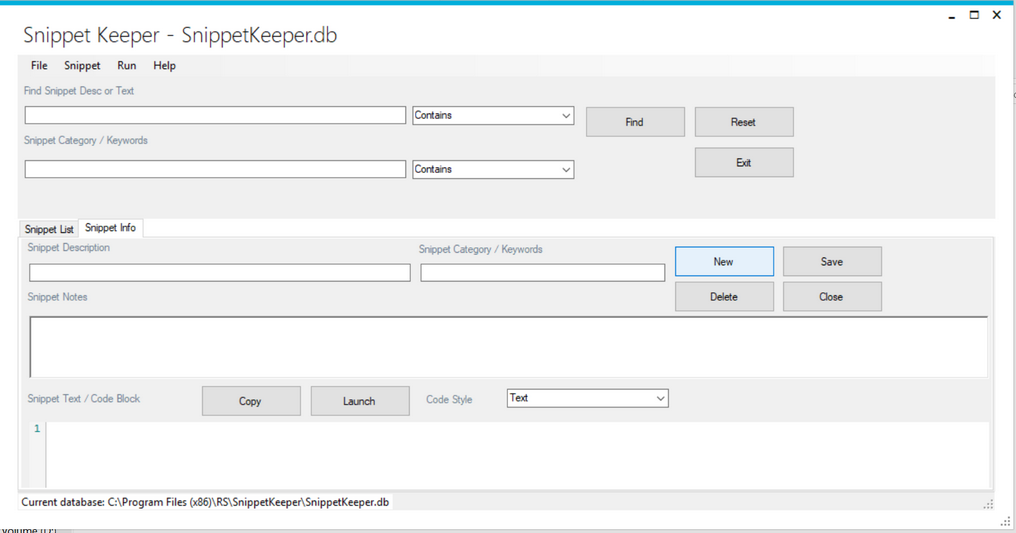
Snippet Keeper Main Window with Snippet Info Grid
Once a snippet is shown on the Snippet Info tab, or if you selected to create a new snippet, the Snippet Info tab is shown with the following fields and buttons
Snippet Info Fields
Snippet Description
Enter a snippet description. This info can be searched, so include any relevant info for future searches hen you need to find your snippet again.
Snippet Category / Keywords
Enter one or more category values or keyword tag values for locating different types of snippets by keyword rather than content.
Snippet Notes
Enter miscellaneous notes that are specific to a snippet, but not part of the actual snippet text or code block.
Snippet Description / Code Block
Enter the actual text or copy/paste a code block for the snippet you are creating or updating.
If you enter a single data line that contains a web site address starting with http:// or https:// or contains an actual program file shortcut to an EXE, you can use the Launch option to launch the application or link.
Otherwise you can use the Copy option to copy the snippet text to te clipboard to paste into another code editor or application.
Code Style
Select the code style for your text snippet for colorized text. Currently you can select the following:
Text - default value and value for any text without a specific format.
VB - Visual Basic syntax
CS - CSharp syntax
XML - XML syntax
HTML - HTML syntax
SQL - SQL syntax
PHP - PHP syntax
JS - JavaScript syntax
LUA - LUA syntax
Snippet Info Buttons
Copy
Copy current snippet text to the clipboard so it can be pasted to a code editor or another appllication.
Launch
If you enter a single data line that contains a web site address starting with http:// or https:// or contains an actual program file shortcut to an EXE, use this button to launch the application or link.
New
Clear all snippet info fields and create a new empty snippet.
Close
Clear all close currently open snippet.
Save
Save new snippet or updates to an existing snippet.
Delete
Delete currently open snippet.
